Running ads on Meta (formerly Facebook) is a great way to promote your business. But before diving into advertising, it’s essential to understand how the system works. This guide will help you navigate the Meta Ad hierarchy and the tools you need to succeed.
What You Need to Run Ads
To run ads effectively, you need an Ad Account. This account is where all your ads will be created, managed, and tracked. You can set up your Ad Account using Ad Manager, which provides a range of tools to create and optimize your campaigns.
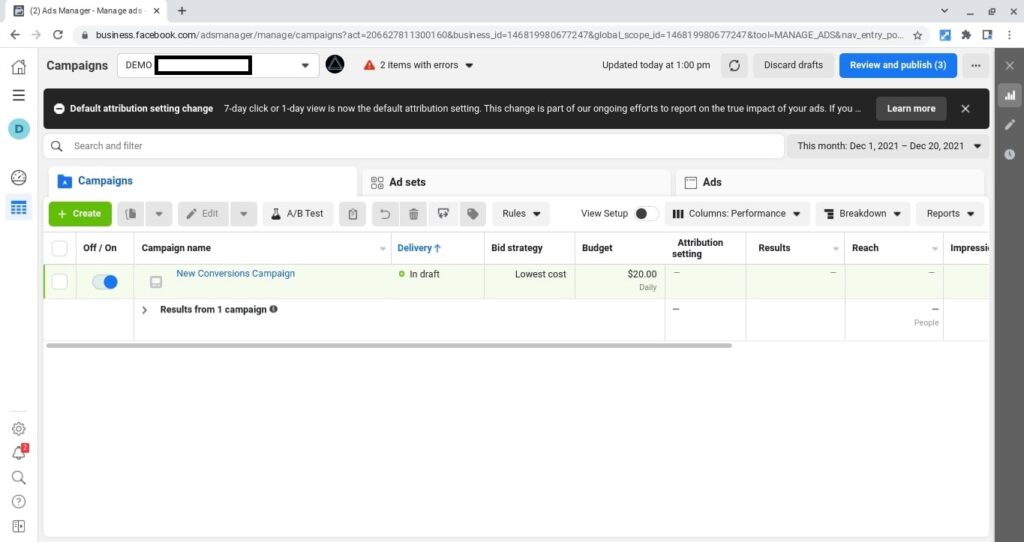
How to Create Ad Manager
You can create Ad Manager in two ways:
- Personal Ad Account: This is linked to your Facebook profile or Instagram. However, it has limitations, such as being able to create only one ad account.
- Business Manager: This option allows for more flexibility and control. You can create multiple Ad Accounts, making it suitable for businesses and agencies managing various clients or projects.
Why Choose Business Manager
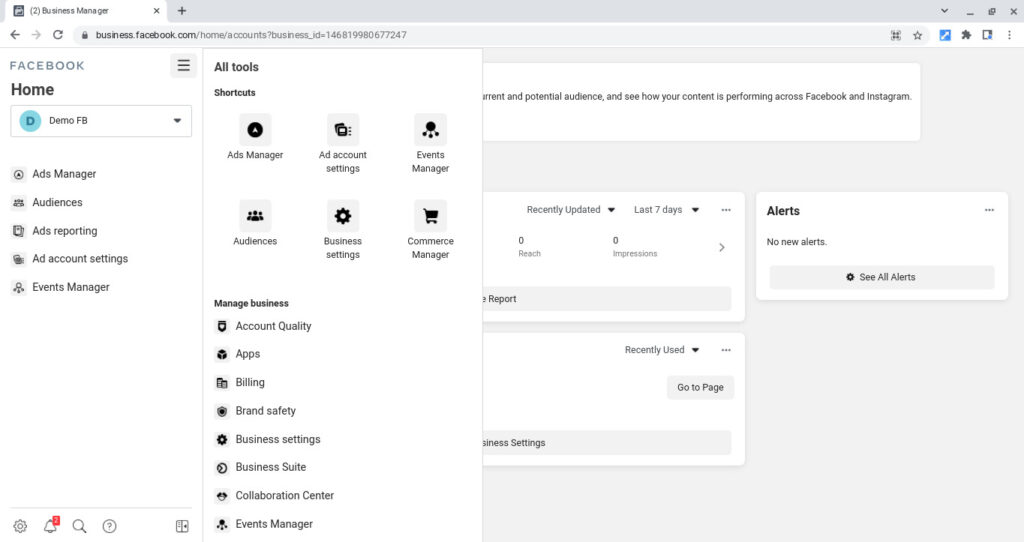
While you can use a Personal Ad Account, I recommend creating your Ad Manager through Business Manager. Here’s why:
- Multiple Ad Accounts: Business Manager lets you create as many ad accounts as you need for different campaigns.
- Better Control: You have more options to manage user access and permissions.
- Advanced Features: Business Manager offers additional tools for catalogue management and reporting.
Business Manager vs. Meta Business Suite
Business Manager and Meta Business Suite are both tools provided by Meta for managing business activities. However, they serve different purposes:
Business Manager
- Purpose: Organizes business assets like ad accounts and pages.
- Features: Manages multiple ad accounts, controls user access, and sets up billing.
- Target Users: Ideal for larger businesses and agencies.
- Complexity: More complex with a steeper learning curve.
Meta Business Suite
- Purpose: An all-in-one tool for managing your Facebook and Instagram presence.
- Features: Create and schedule posts, manage messages, view analytics, and create basic ads.
- Target Users: Designed for small to medium-sized businesses and content creators.
- Complexity: More user-friendly and intuitive.
Ultimately, I prefer using Meta Business Suite for its simplicity and ease of use while still allowing me to manage my ads effectively.
Understanding the Ad Hierarchy
Now that you know about Ad Accounts and Business Manager, let’s explore the Meta Ad hierarchy.
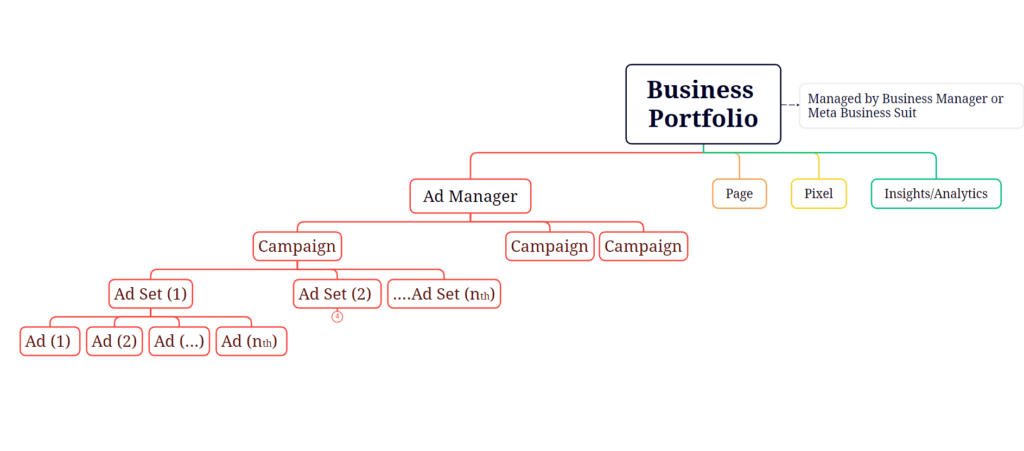
- Business Manager (Top Level): This is where you organize everything related to your business on Meta platforms. It helps keep all your assets structured and secure.
- Ad Account (Second Level): Within Business Manager, you create Ad Accounts to manage your ad campaigns. Each business can have multiple ad accounts to track billing and performance separately.
- Campaign (Third Level): A Campaign defines the overall goal of your ads, like increasing website traffic or promoting a product. Each campaign has one main objective.
- Ad Set (Fourth Level): Within a campaign, you create Ad Sets. Here, you decide your audience, budget, schedule, and ad placements (where your ads will appear).
- Ad (Bottom Level): Finally, the Ad is the actual content that people will see. It includes text, images, videos, and call-to-action buttons.
Conclusion
Understanding the structure of Meta Ads is crucial for successful advertising. By using Business Manager and Meta Business Suite, you can effectively manage your ad campaigns. Remember, whether you choose Business Manager or Meta Business Suite, each tool has its strengths. Choose the one that fits your needs best and start promoting your business today!
This part is not only interesting but also very important of a digital marketing student…